Changing Applicant Workflow Status
Moving One Applicant Status
Step 1: To change the state of one applicant, click on the applicant's name to review their application.
Step 2: On the Applicant Review page, hover over the orange Take Action On Job Application button and select the appropriate workflow state you would like to move the applicant to. A take action box will then appear, click submit to move the applicant.
- Candidates must be moved through the correct order of the applicant workflow.
- Applicants who do not meet qualifications, or who are eliminated during the review process, should be designated as "Not Hired". In addition to changing the Applicant Status, the committee chair will select the appropriate reason for non-selection.
- Applicants will not be able to view their current status as they are moved through each workflow state.
Applicants moved to "Not Hired" will receive the appropriate system generated email when position is marked Closed - No Hire or Posting Filled.
Changing Multiple Applicant States
Step 1: To change the state of multiple applicants, select the blue More Search Options button on the Applicant Review page, select Active and Under Review and then press search.
Step 2: From the list of applicants, check the boxes to select the applicants to move in bulk.
Step 3: Hover over the Actions tab and click Bulk, Move in Workflow.
Step 4: Select the workflow state to which you would like to move all applicants and click Save Changes to update.
Step 4: After completing each bulk move, restart with Step 1 as all applicants must reside in the same state to complete a bulk move.
Applicants moved to "Not Hired" will receive the appropriate system generated email when position is marked Closed - No Hire or Posting Filled.